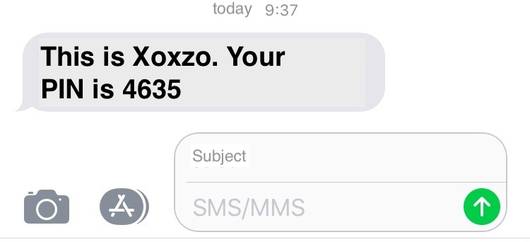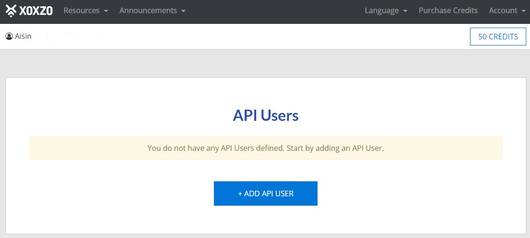Introduction
In the previous tutorial, we created our first API user.
Now it’s time to actually send an SMS using the Xoxzo Web API.
SMS sending is the most basic function of the Xoxzo API. In this article, we will walk through the necessary setup and the exact command to send your first SMS.
1. What you need
-
Shell environment
Use Command Prompt on Windows, or Terminal on Mac/Linux.
In this tutorial we will simply call it “the shell.” -
API user credentials (SID and Auth Token)
Log in to your account and check the API User Management section in the dashboard. - You will need the pair of
API SIDandAuth Token. - To copy the token, click the Show Token button.

- Internet connection
2. Format of API credentials
Combine your API SID and Auth Token with a colon (:) in between, all in one line:
APiSiD:AUthT0k3n
- Don’t forget the colon
- Keep it on a single line without line breaks
You will use this credential string for authentication in the request.
3. Let’s send an SMS
Prepare your mobile phone number in E.164 format (with country code).
For Japan, that means starting with +81 and dropping the leading zero.
Example: +819012345678
cURL command example
Run the following command in your shell:
bash
curl -u YOUR_API_SID:YOUR_AUTH_TOKEN \
--data-urlencode 'sender=XoxzoTest (this will appear as the sender)' \
--data-urlencode 'recipient=+819012345678' \
--data-urlencode 'message=Hello from Xoxzo!' \
https://api.xoxzo.com/sms/messages/
You can also write it all in one single line without backslashes.
4. Check the result
If the request is successful, you will receive a response like this:
[{"msgid":"tHi5i5y0urMsGIdt3xT"}]
-
If msgid is returned, the SMS was sent successfully.
-
Within a few seconds, the SMS should arrive on your phone.
-
Depending on the carrier, the sender name may be replaced.
After sending, check your account dashboard to confirm that credits have been deducted.
5. Summary
That’s it — your very first SMS with the Xoxzo API! With a single command, you can send a message directly from your computer.
For more advanced use cases (voice calls, utility APIs, etc.), see the full documentation.
Tip: Try SMS without coding — EZSMS
If you want to send SMS messages from your PC without writing code, try EZSMS. No monthly fees or setup costs — pay only for what you send. All accessible directly from your browser.
-
Send bulk SMS or customized messages to multiple recipients
-
Upload CSV files for large-scale distribution
-
Send to over 170 countries
Revision history
2025-08: Updated the entire tutorial with the latest instructions and UI details.