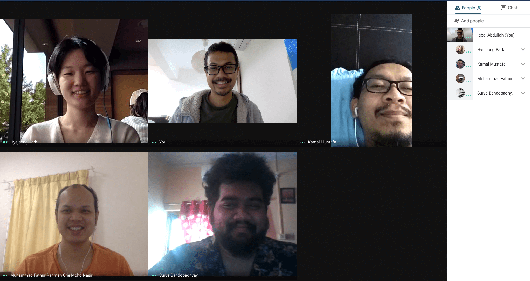With the COVID-19 pandemic, like many of us, I started using a lot of online shopping sites to get stuff delivered without having to go out of the house. A lot of these online stores required me to give them my phone number.
The sad thing is that after a few weeks, my phone started receiving marketing calls and SMS.
Voicemail with Dial-In Number (DIN)
Now with Xoxzo's latest voicemail feature release, I am able to quickly get a number and use it as a registration number for these shopping sites. Up until now, Xoxzo could only transfer or respond to a call to these DIN numbers using text-to-speech or an audio file, but with the voicemail functionality, we can also now take messages.
Being able to take messages is important for me. There might be a pressing reason for the shops which I purchase from to contact me. I needed a way to record any messages they have for me and also notifications that tell me that I have messages.
Here's what you need to do to set everything up.
Create an API User
After you've registered for an account, you'll need to create an API User to get the credentials needed for subscribing to a number. This will be the phone number which you'll give to the shops.
- After logging in, you'll be shown your "API Users" dashboard. Click on the "Add API User" button on the right side to start creating your API User.
- You'll be shown a screen to set the nickname of your API User. Set an easy to understand nickname like "Amazon" so you can easily remember what the API User is used for.
- You'll be shown back to the dashboard. What you need now is the API SID and Auth Token of your newly created API User. Copy these two, as we'll need them later.
Setup action URL
You'll need to tell the Xoxzo platform what it should do when it receives a call to your number. We need to set this up before getting a number for your voicemail.
The Xoxzo platform makes a request to a particular URL which we call
action_url. This URL is set up by you, and you specify this URL when you
subscribe to a number. Because you need to set up a URL, it has to be hosted
somewhere.
You can of course host this URL on your own, but what your action_url will be
returning when the Xoxzo platforms make it request is only a bunch of text. If
you can programmatically change the text that you send back when Xoxzo makes its
request, it will be a powerful way for you to change how you handle the call that you
receive.
But for this exercise, we're only interested in storing incoming voice calls to our voicemail, so there is only a simple need to host this text somewhere without any fancy logics.
Some of us at Xoxzo use Github Gists for this. Signing up
for an account at github.com is free and it's a quick way to put text files online
for an action_url. At a later step, you'll configure the action_url with some text.
That text will be the content of the gist. You can save the gist and view it as plain text
by clicking the raw button. You can find it on the right side while viewing your gist.
While viewing the raw gist, take note of its URL. This will be the URL of your action_url.
Subscribe to a number
The first thing you need to do is to subscribe to a DIN. To find numbers, send a
request to the Xoxzo API with your user's API SID and Auth Token. If you have the
curl program installed, the request looks like this:
curl -u <SID>:<AUTH_TOKEN> https://api.xoxzo.com/voice/dins/
You can use any program or even programming language to make the request but we'll use
curl in the examples, since it's a common way to make requests in the command-line.
This request returns a list of available DINs you can choose from.
Once you've selected a DIN, take note of its din_uid because you need this to subscribe,
which is what we'll do next. You'll also need this later when we attach the action_url to the DIN.
To subscribe to a DIN, send a POST request to the API:
curl -u <SID>:<AUTH_TOKEN> -d'din_uid=<din_uid>' https://api.xoxzo.com/voice/dins/subscriptions/
When this request succeeds, your subscription starts immediately and your credits will be charged. You can read more about this process in our documentation.
Remember to attach the action_url to your number
At this point, the DIN doesn't do anything yet so the next step is to attach an action_url.
The voicemail system can be configured to use either text-to-speech or an mp3 file hosted
somewhere for the voicemail greeting. In this example, we're using text-to-speech.
For a text-to-speech greeting, put voicemail say in your action_url followed by
the language code and your message enclosed in quotes:
voicemail say en "Hello, you have reached my voicemail. I cannot answer the phone right now, but I will return your call as soon as I can..."
This is the content of the action_url. If you haven't created a GitHub gist mentioned earlier,
create one now with your preferred greeting. Get the URL of the raw gist and that will be the URL.
Once you have that URL, you can attach it to the DIN:
curl -u <SID>:<AUTH_TOKEN> -d'action_url=<url>' https://api.xoxzo.com/voice/dins/subscriptions/<din_uid>/
Once this is done, you're ready to receive voicemail messages.
Receiving voicemails to your new number
It works just like any voicemail. When someone calls your DIN, they hear a greeting and they can leave a message. The message gets recorded and all the recordings will be available for your use later.
Listening to your voicemails
To listen to your voicemail messages, login to your Xoxzo account and you'll find a link to your
Voicemail Records on the left. There you'll see a list of your recordings with information such as when it happened and who called.
You can download or delete recordings and, if you start getting a lot of messages, you can filter by date, caller, DIN, or API user.
Your voicemail is setup
And that's it! Perhaps the most difficult part is figuring out how to host your
action_url but once that's done, it's a straightforward process all the way.
You can now use it as a contact phone number for non-important stuff. Anyone can still get in touch with through it, but you won't be sharing your real personal or work numbers with everyone that you need to interact with on the internet.